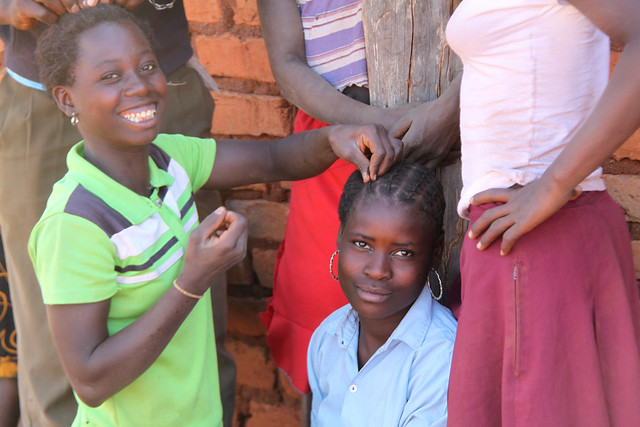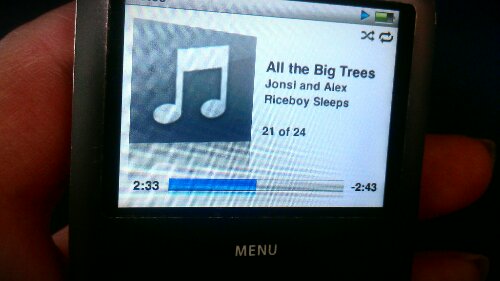Are you also one of those people who jump from country to country often enough to find it completely unreasonable to bring a printer along? If you also want to apply for UN positions you will probably face a reoccurring problem – the forms that you need to fill out are restricted Word and PDF files. So, after spending hours filling out all the details about your work experience, languages, skills and nationalities – you get to the part where you need to sign. Meaning that you’re supposed to print the pages, sign, somehow scan them and then merge them back into one horribly looking pdf before being able to send your application.
I get quite upset when electronic devices try to limit me, so I made sure to find an alternative way to this issue. Good thing is, it applies not only for UN recruitment forms but for all kinds of online or restricted forms that need to be printed, signed and scanned. And actually, it’s fairly simple.
I’m sharing this mainly because I wish somebody else had done it before me, and I hope it will help some stressed out soul to send the application in before deadline. So, if you use this method – and get the position, make sure to let me know! :)
Here it goes:
Getting your signature on file
Before being able to “sign” your document, you will need to have an image of your signature on a file. This requires a little bit of patience and Photoshop skills, but it will be a great investment as you will be able to use this signature every time you need to sign something on your computer.
1. Sign your name on a blank paper
2. Take a close-up photo of the signature with a digital camera set on macro-mode.
3. Upload the photo to your computer an open it in a photo editing program. (Photoshop)
4. Fix the image and erase the background so that it becomes transparent and only the signature is seen. (See this tutorial)
6. Save as .PNG
Signing a restricted form
The issue with restricted forms is that you usually can’t edit the place where the signature is suppose to be, meaning that you theoretically need to print them to be able to sign. Here’s the way to get around that issue:
1. Complete the form.
2. Save the page that needs to be signed as a PDF using either the built in function in Word 2010, or if you have an older version – install and use a free virtual PDF printer.
3. Save the rest of the pages as PDF separately.
4. Convert the page that needs to be signed from PDF to JPG using one of the many free online converters. (http://pdf2jpg.net/)
5. Open a new Word document (Page size: Letter 8.5″ x 11″) and insert the image. Set image positioning as “tight” and drag it out all the way to the corners until it looks like the other pages in the form.
6. Choose “insert image” and add your signature file into the same document, set the positioning of the image as “in front of text” and place it where you would normally sign.
7. Save this one Word page as PDF, using either the built in function in Word 2010, or if you have an older version – install and use a free virtual PDF printer.
8. Merge the signed page with the rest of the pdf using one of the free online PDF-merging services (http://www.pdfmerge.com/).
9. Download and save your signed form.
And there you have it. Your P11 properly signed and saved without having to run around looking for printers and scanners.. Best of luck with your application!